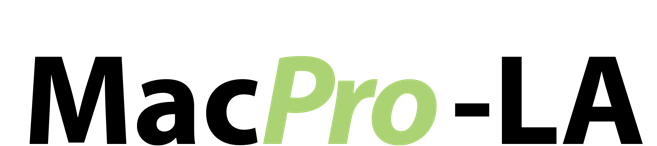PREVIEW AND ITS EDITING PHOTO APP
Posted by Ray Harji on
PREVIEW AND ITS EDITING PHOTO APP
Did you know that in your Mac there is powerful editing tool for pictures? Yes, it’s free and it’s already in your Mac, it’s just that it’s in hiding in plain site.
You might need sometimes to add some text on your pictures, to edit the light, expose, color, saturation, etc., without needing all the tools the Photoshop provides. Now you have the solution, the PREVIEW.
With this 3 easy steps you will access to the App:
1. OPEN Preview


3. Start editing:
Preview is no replacement for Photoshop, but that doesn’t mean it can’t work wonders on your personal photo collection. From the Adjust Color menu, you can tinker with the Exposure, Contract, Shadows, Highlights, and Color levels for each photo. If you aren’t comfortable playing with levels yourself, there’s a handy “Auto Levels” feature that will do it for you. Don’t worry about messing up while editing. A quick press of the Reset All button will undo any mistakes you make.

Powerful selection tools for editing
When you need to select and edit a specific aspect of a photo, Previews selection tools are a breeze to master. Use the lasso to grab specific intricate chunks of an image or the magic wand to quickly and easily select specific elements without the fine-tuning required by the lasso.

Preview makes it easy to annotate your images and PDFs. Use the Shapes tools to make bubbles, boxes, and geometric patterns. Add text to mark people or places in your images. From Christmas cards to school reports, Preview’s annotation options comes in surprisingly handy. It’s even useful for business, thanks to the ability to digitally add your signature to documents.

Utilizing Preview’s brushes, users can paint pictures and add custom annotations to their photos. The app allows you to draw your own images free of any optimization, as seen above, or straighten your lines, as seen below.
Just be aware that if you use the line straightening, it will morph your images. A heart will become a perfect heart, but it will not be the one you drew. Depending on your skill level that may be a blessing or a curse.
Now get into Preview and start creating.
Share this post
- Tags: Preview editing tool